Forgot SSO ID & Password
Lost your SSO ID or password? Don’t worry, you can easily recover your account using mobile, email, Aadhaar, or SMS. Whether you’re a citizen, business owner, or government employee, you have two options on login screen: recover your SSO ID or reset your password. Just follow the steps below to learn how to do both:
- How to recover a forgotten SSO ID
- How to change or reset your SSO ID password
Forgot SSO ID
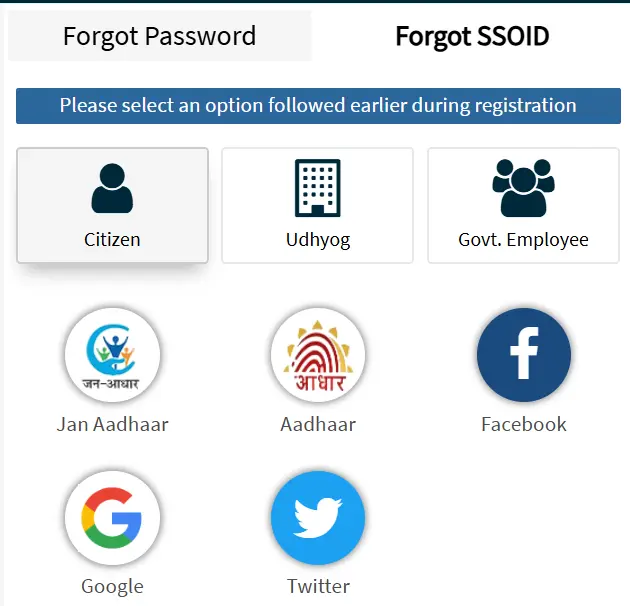
Go to the Forgot SSOID page from this button.
For Citizens
- Select the method you originally used to register (e.g., JanAadhaar, Aadhaar, etc.).
- Enter your registered details like mobile number, Aadhaar number, or email.
- Submit the captcha and click Submit.
- An OTP will be sent to your registered mobile or email.
- After verification, your SSO ID will be shown on the screen or sent to you.
For Business Owners
- Select “Udhyog” as the user type.
- Enter your Udyog Aadhaar Number or SAN ID along with the registered mobile number.
- Submit captcha and verify via OTP.
- Your SSO ID will be retrieved and shown.
For Government Employees
- Select “Govt Employee” as your account type.
- Enter your SIPF ID and registered password.
- Fill in the captcha and verify the OTP sent to your registered mobile.
- Your SSO ID will be displayed on the screen.
If you are a new user, then its best you start from SSO ID registration page.
Forgot SSO ID Password
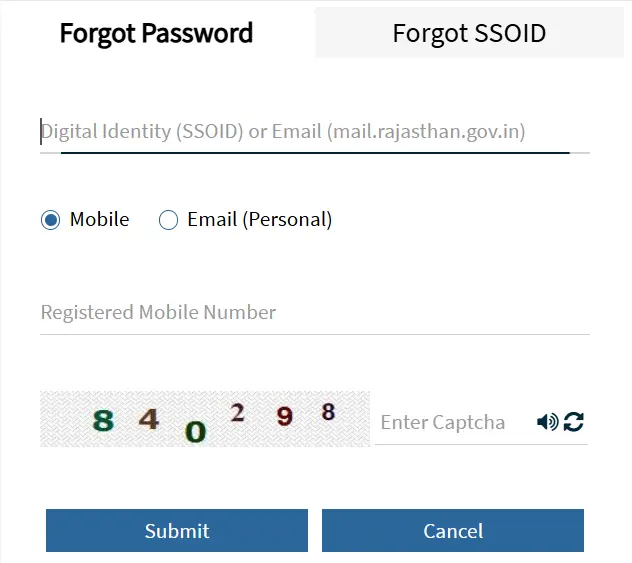
If you remember your SSO ID but forgot the password, don’t worry. You can reset it easily, first visit SSO ID Login page and enter last remembered password if no results then visit the button below to reach forgot password page, and then reset the password using this method:
- Enter your SSO ID or registered email ID.
- Select either mobile number, email address, or aadhaar ID as your recovery method.
- Enter your selected recovery method and enter captcha code.
- Click Submit to receive an OTP via selected recovery method. Enter the OTP to verify.
- Set a new password, confirm it, and click Save.
SSO ID Password Format & Examples
To create a strong and valid SSO ID password, follow these rules:
- Password must be 8 to 15 characters long.
- Use at least one uppercase (A–Z) and one lowercase (a–z) letter.
- Include at least one number (0–9) and one special character.
- Allowed special characters: *@, #, &, $, , % (others may not work).
Password Examples
Here are some example of passwords to guide you:
- Secure$123
- Happy$Day5
- Udhyog%007
- Citizen@77
Conclusion
Losing your SSO ID or password is not a big problem. You can easily get it back using your mobile number, email, Aadhaar, or other details. Retrieve your account and enjoy services like eMitra, Jan Soochna, and State Recruitment Portal. Just follow the steps above to:
- Find your forgotten SSO ID
- Reset your SSO password
Whether you are a citizen, business owner, or government employee, the recovery process is simple and quick for everyone.
